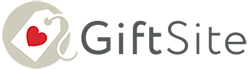As you sell items in your shop or purchase new stock from your supplier, you many need to update the stock levels on your Giftsite, this is easily done via the product pages in your Dashboard.
There are two options for managing stock levels; you can either mark the product simply as ‘Out of Stock’ or ‘In Stock’, or you can add a specific stock quantity that will automatically count down as you sell the goods. Navigate to ‘Manage Products’ from your Dashboard, click on the item you want to update (use the search function if required), click on the inventory tab. If you want to manage stock levels then tick ‘Manage stock’ and add your stock quantity into the field provided and click update. Otherwise, untick ‘Manage stock’ and mark your item as ‘In Stock’ or ‘Out of Stock’. Note: Drop-shop product stock levels are managed by the supplier.
If any of your items have 0 stock quantity on Giftsite, they will be deemed ‘Out of Stock’ and therefore cannot be added to the basket, they will be shown in the Out of Stock section on your Giftsite Dashboard. Click on ‘Out of Stock’ and you will see a list of your out of stock products that can all be easily updated from that screen.